Physical Staff Gauge
Below you will find a step-by-step description of how to create a new spot in the “physical staff gauge” category. Make sure that your GPS is switched on (in the settings outside the app). If you don’t see a staff gauge at your location, then use the virtual staff gauge category.

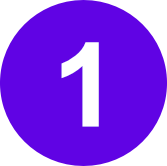 Check that the location of the crosshairs matches your location. If not, drag the crosshairs to the correct location.
Check that the location of the crosshairs matches your location. If not, drag the crosshairs to the correct location.
 Select PHYSICAL STAFF GAUGE.
Select PHYSICAL STAFF GAUGE.
 Take a picture or choose one from your album. The picture should show the physical staff gauge and the current water level. If possible, it would be good if the water level can also be read from the staff gauge on the picture.
Take a picture or choose one from your album. The picture should show the physical staff gauge and the current water level. If possible, it would be good if the water level can also be read from the staff gauge on the picture.
 Select the unit of measurement. If you cannot read the unit, select “Other Unit”.
Select the unit of measurement. If you cannot read the unit, select “Other Unit”.
 Read the water level on the staff gauge and enter the number here.
Read the water level on the staff gauge and enter the number here.
 Enter a description of the exact location of the spot, so that other participants can find it more easily. Check that the time and date match the time of the observation.
Enter a description of the exact location of the spot, so that other participants can find it more easily. Check that the time and date match the time of the observation.
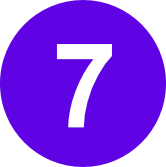 Don’t forget to save your observation. If you are not connected to the internet, you can tap the hourglass. Your observation will then be saved under “waiting spots” and you can upload it later.
Don’t forget to save your observation. If you are not connected to the internet, you can tap the hourglass. Your observation will then be saved under “waiting spots” and you can upload it later.
For a new observation, all you need to do is to select an existing spot, click on the plus sign and then repeat steps ![]() to
to ![]() .
.