Virtual Staff Gauge (Water Level)
Attention: This category used to be called “water level” and was renamed in April 2020. The functionality remains exactly the same as with the old category.
Below you can find a step-by-step description of how to create a new spot in the “virtual staff gauge” category. Find a suitable location next to a river and make sure that your GPS is switched on (in the settings outside the app).

 Check that the location of the crosshairs matches your location. If not, drag the crosshairs to the correct location.
Check that the location of the crosshairs matches your location. If not, drag the crosshairs to the correct location.
 Choose VIRTUAL STAFF GAUGE.
Choose VIRTUAL STAFF GAUGE.
 Take a photo of the stream or choose one from your album. Take the photo perpendicular to the stream and make sure that the water surface is horizontal and that a reference for estimating the water level (e.g., a big rock, wall or bridge pillar) is visible in the background.
Take a photo of the stream or choose one from your album. Take the photo perpendicular to the stream and make sure that the water surface is horizontal and that a reference for estimating the water level (e.g., a big rock, wall or bridge pillar) is visible in the background.
 The Image Editor opens. Select a virtual staff gauge: If there is little water, choose the green one, if there is a lot of water, choose the red one and otherwise choose the yellow one.
The Image Editor opens. Select a virtual staff gauge: If there is little water, choose the green one, if there is a lot of water, choose the red one and otherwise choose the yellow one.
 Place the staff gauge in the picture. You can adjust its size with two fingers and its position with one finger. The blue wavy line should be on the water surface. The staff gauge should be small enough to be able to record variations in the water level and not bigger than any possible flood height.
Place the staff gauge in the picture. You can adjust its size with two fingers and its position with one finger. The blue wavy line should be on the water surface. The staff gauge should be small enough to be able to record variations in the water level and not bigger than any possible flood height.
 If you want to estimate the discharge, you can select the advanced options.
If you want to estimate the discharge, you can select the advanced options.
 Enter a description of the exact location of the spot, so that other participants can find it more easily. Check that the time and date match the time of the observation.
Enter a description of the exact location of the spot, so that other participants can find it more easily. Check that the time and date match the time of the observation.
 Don’t forget to save your observation. If you are not connected to the internet, you can tap the hourglass. Your observation will then be saved under “waiting spots” and you can upload it later.
Don’t forget to save your observation. If you are not connected to the internet, you can tap the hourglass. Your observation will then be saved under “waiting spots” and you can upload it later.
To make a new observation, simply select an existing spot and click on the plus symbol. Then compare the picture with the virtual staff gauge with the current water level in the water body. You can make the original picture with the staff gauge larger by clicking on it. Tap the current water level class on the bar below the original image and save your observation.